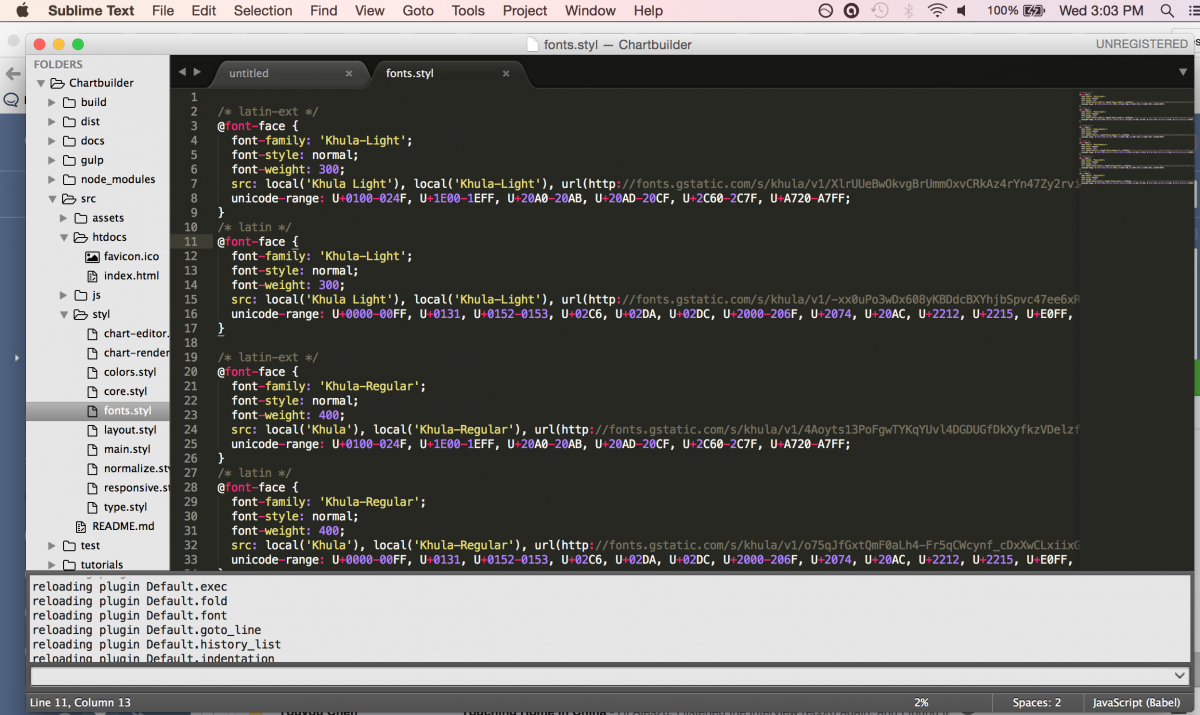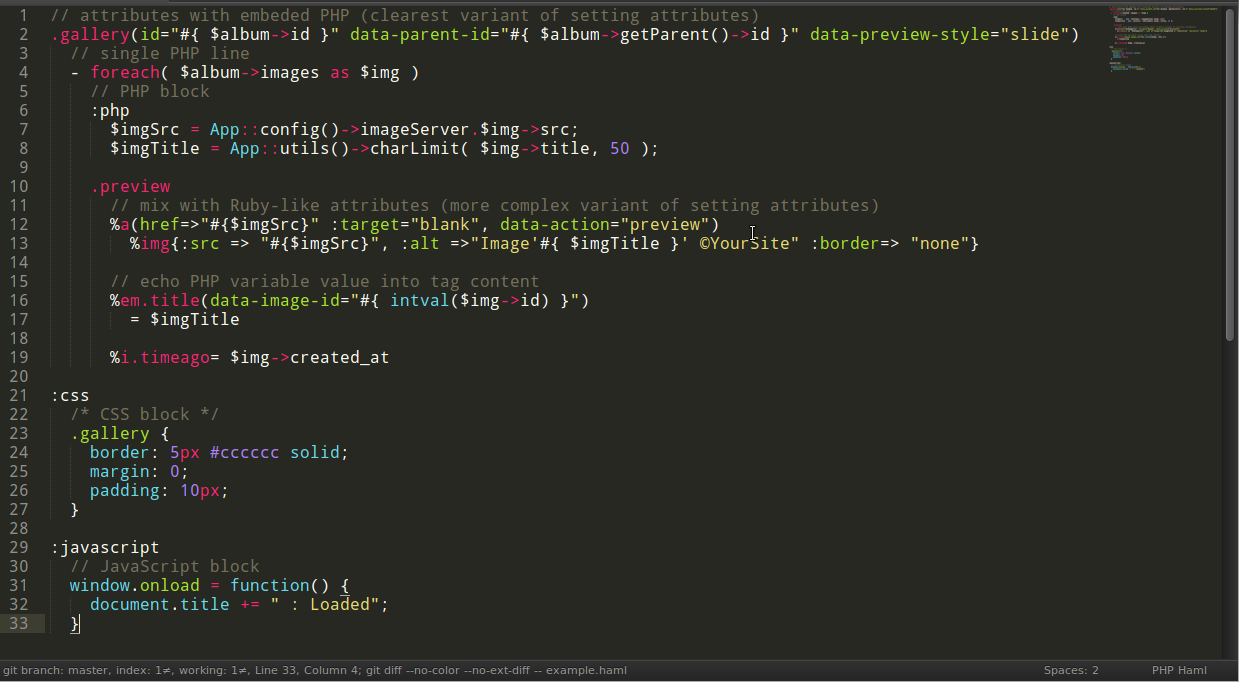How to install Babel (or other packages) in Sublime Text 3
Isn’t it nice when a text editor color codes your syntax for you? The following tutorial gets you set up to edit Stylus files in Sublime Text 3 by walking you through the installation of Package Control and the Babel package.
Open your Stylus file in Sublime Text
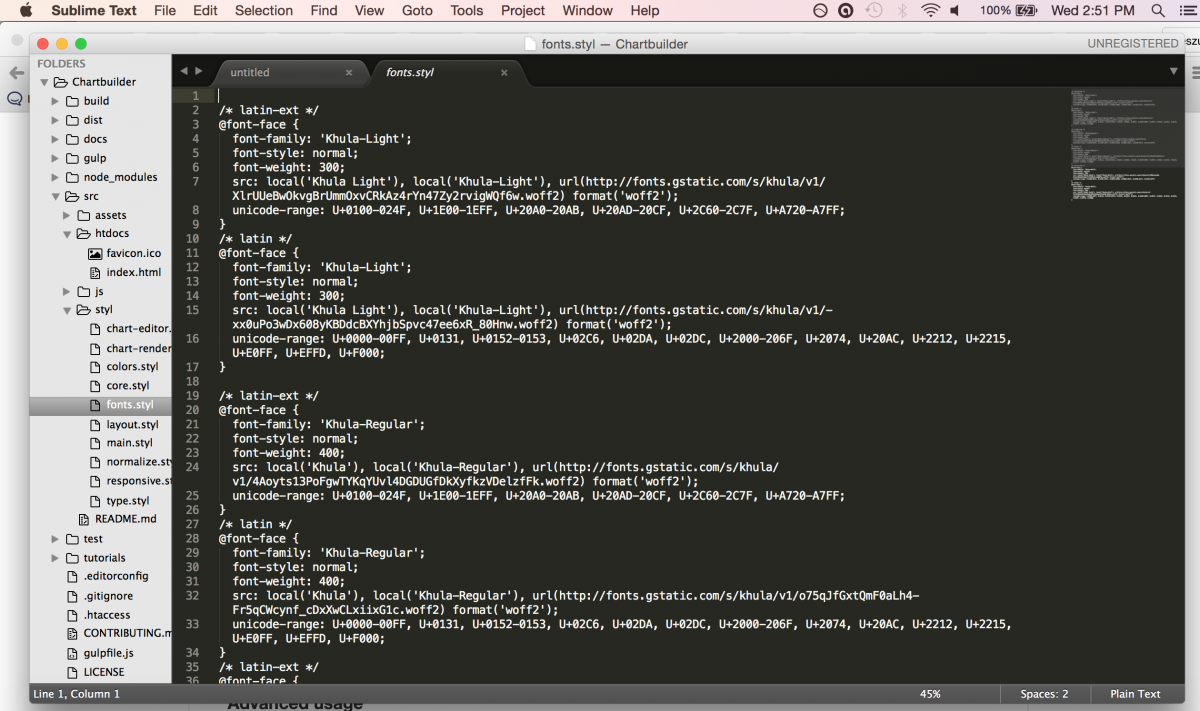
Install Package Control in Sublime Text 3
Go to Package Control’s installation page and copy the Sublime Text 3 python code. In Sublime Text 3, go to View, Show Console. Paste in the python code and hit Enter. Then, press command+shift+p to bring up the Command Palette. Type in “Package Control” and select Package Control: Install Package.
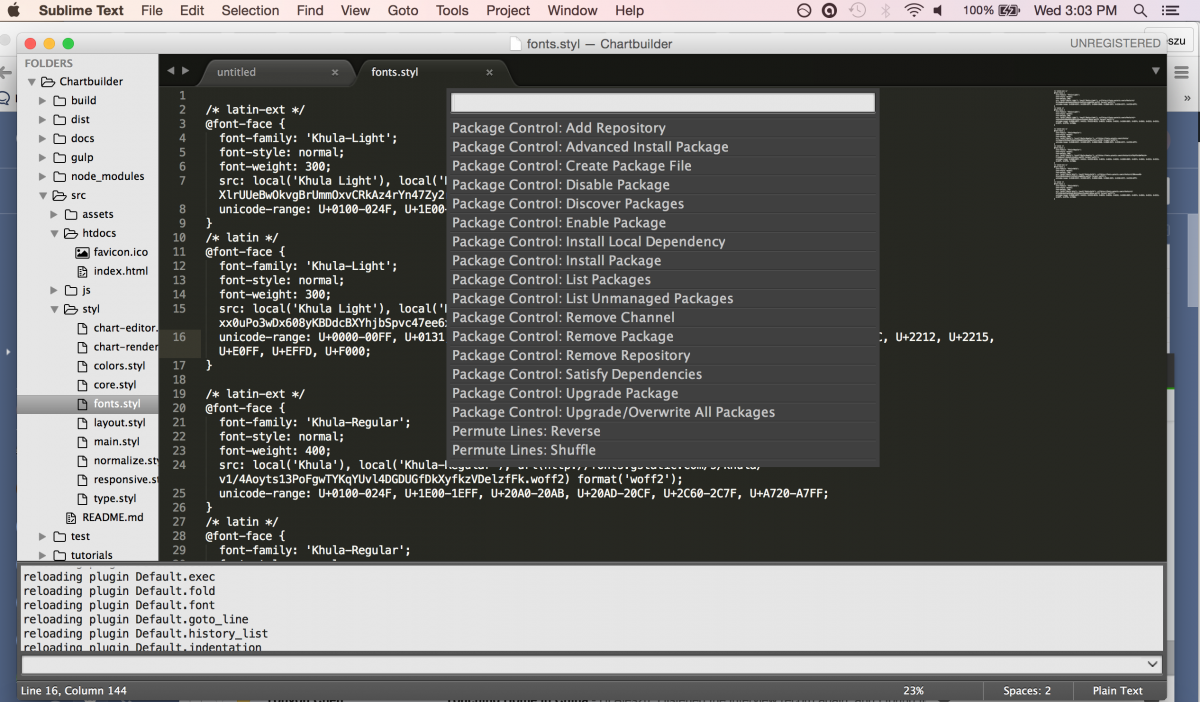
Type in and then select “Babel” when you get to the following window:
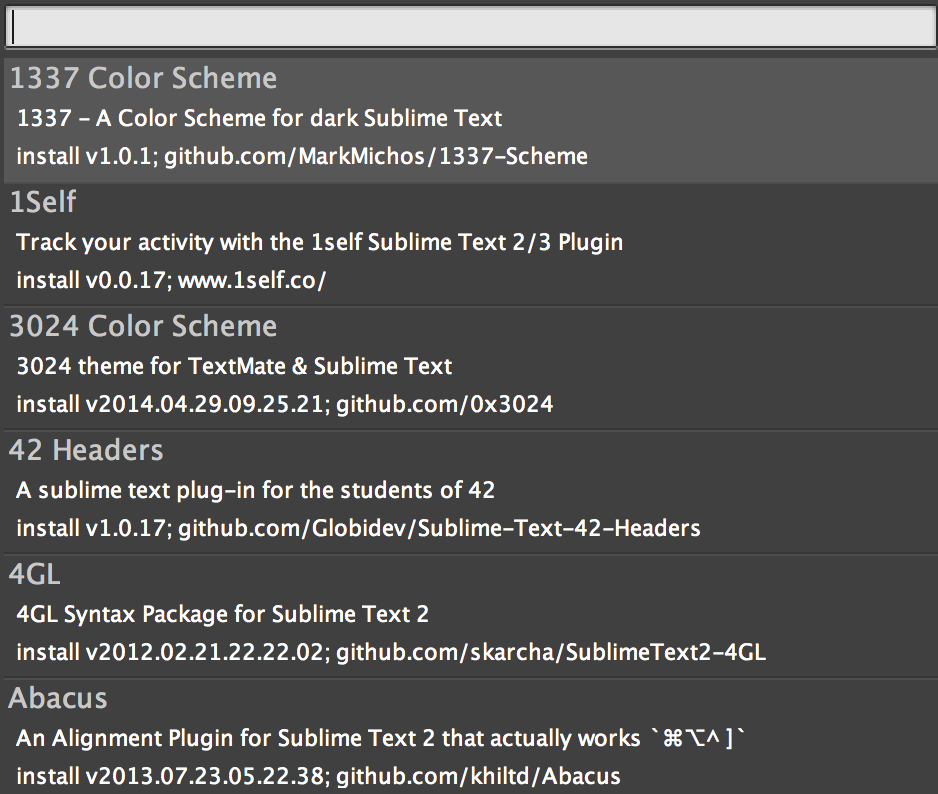
Activate Babel in Sublime Text 3
Navigate to View, Syntax, Open all with current extension as…, Babel, Javascript (Babel).
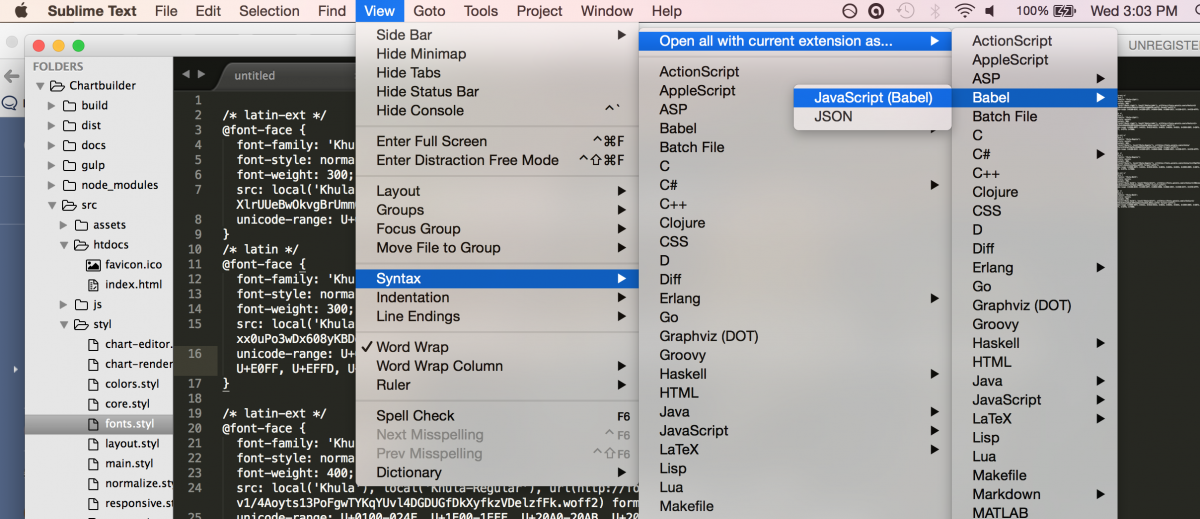
Voilá. Your .styl file is now color coded.